No-code tests run only in Stably’s cloud. If you need to self-host test execution or run tests in your own infrastructure, use Stably SDK with your Playwright tests.
Manual execution from the dashboard
Trigger a test suite instantly from the Stably dashboard to validate changes, debug issues, or run ad-hoc checks.1
Navigate to your test suite
Open the Stably dashboard and select the test suite you want to run.
2
Click the Run button
Click Run in the test suite view to open the run configuration modal.
3
Configure run settings (optional)
Adjust settings for this specific run:
- Number of workers: Control parallel execution (1-10 workers)
- Retries: Set retry attempts for failed tests
- Notifications: Override suite notification settings for this run
- Variables: Override environment variables for this execution
- Environment: Select PRODUCTION, STAGING, or DEVELOPMENT
4
Start the run
Click Run to execute the test suite immediately in Stably’s cloud.
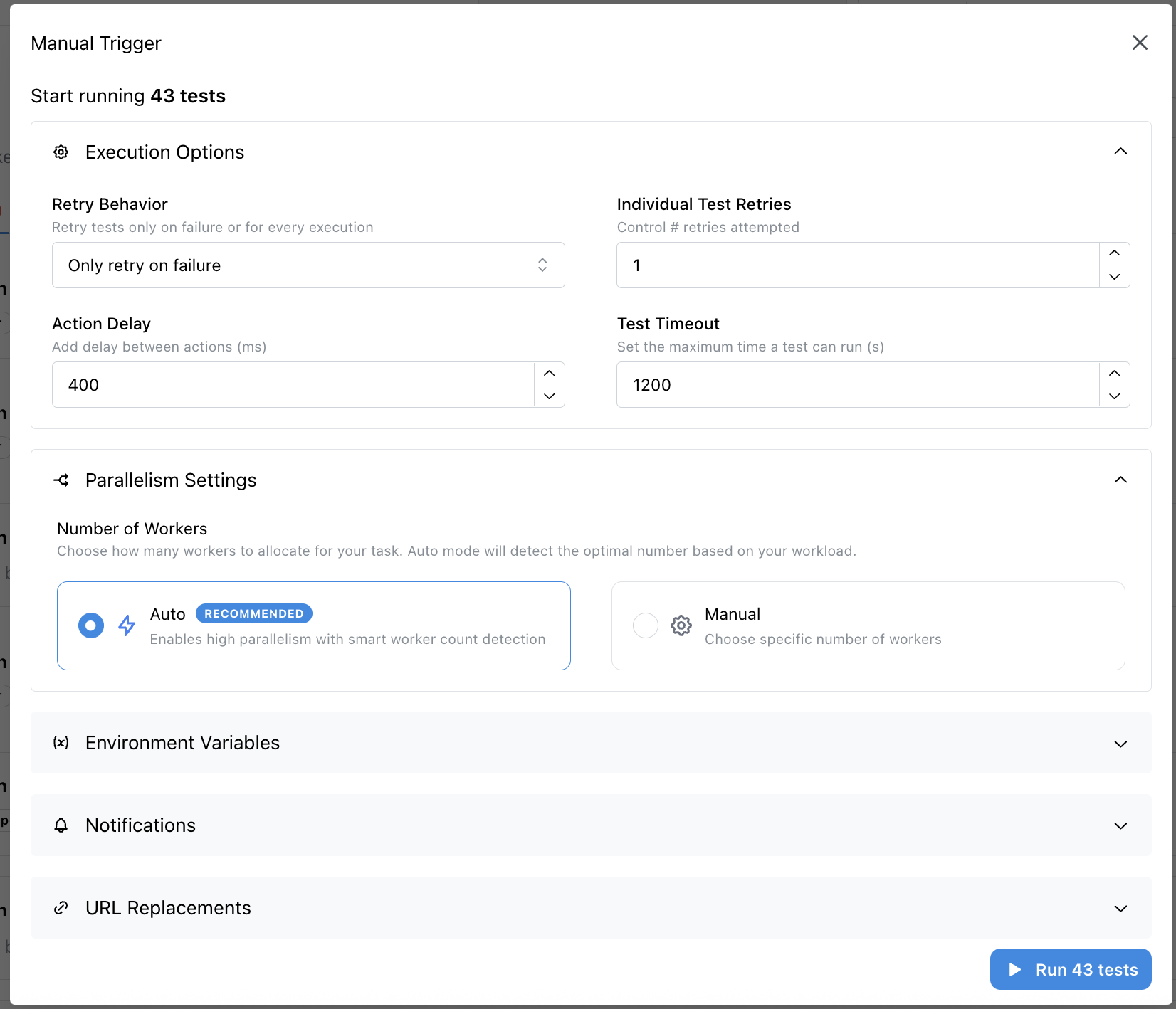
Scheduled execution
Run your no-code tests automatically on a recurring schedule to monitor critical user journeys, catch regressions early, and ensure continuous application health.1
Navigate to schedule configuration
Go to Run Tests > Schedule Tests in the Stably dashboard.
2
Create a new schedule
Click Create Schedule and select the test suite you want to automate.
3
Configure schedule timing
Set when tests should run:
- Days: Select specific weekdays, weekends, or run daily
- Times: Choose one or multiple time slots throughout the day
- Timezone: Set the timezone for accurate scheduling
4
Configure suite settings
Define how scheduled tests execute:
- Parallel workers: Control execution speed
- Retry behavior: Set retry attempts for flaky tests
- Notifications: Configure alerts for test failures via Slack or email
- Environment: Choose which environment to test against
5
Save the schedule
Click Save to activate the schedule. Tests will run automatically at the configured times.
Best practices for scheduled tests
- Match usage patterns: Schedule critical tests during business hours when issues have the most impact
- Balance frequency: Run essential smoke tests frequently (hourly), comprehensive suites less often (daily/nightly)
- Configure notifications wisely: Alert the right team members without creating noise
- Monitor trends: Use the dashboard to track success rates and identify flaky patterns over time
GitHub Actions integration
Trigger no-code tests automatically in your CI/CD pipeline using Stably’s dedicated GitHub Action. Tests run in Stably’s cloud while your workflow waits for results or continues asynchronously.1
Create API key secret
Get your API key from the settings page.In your GitHub repository, go to Settings > Secrets and variables > Actions and create a new secret named
STABLY_API_KEY.2
Get test suite ID
From your test suite’s page in the Stably dashboard, click Add to CI to get the workflow code snippet containing your test suite ID.
3
Create workflow file
Create
.github/workflows/stably.yaml in your repository and add the workflow configuration.Basic workflow example
.github/workflows/stably.yaml
Advanced configuration options
Customize test execution with additional parameters:API integration
Trigger no-code tests programmatically from any CI/CD platform, automation script, or custom workflow using Stably’s REST API.Authentication
All API requests require a Bearer token. Get your API key from the settings page.Trigger a test run
Initiate a test suite execution:testSuiteRunId to poll for status and results.
Poll test execution status
Check if your tests are still running or have completed:FINISHED.
Retrieve test results
Fetch detailed results after execution completes:Example: Complete CI integration script
Cloud execution benefits
All no-code tests run in Stably’s managed cloud environment, providing:- Zero infrastructure maintenance: No need to provision, configure, or maintain test runners
- Instant parallel execution: Scale workers dynamically without capacity planning
- Consistent environment: Every test runs in a clean, isolated browser instance
- Global availability: Tests run from multiple regions for realistic performance validation
- Automatic updates: Browser versions and dependencies stay current without manual upgrades
- Built-in recording: Screenshots, videos, and traces captured automatically for every run
Self-hosted execution alternative
If your organization requires self-hosted test execution for compliance, network isolation, or custom infrastructure needs, transition to Stably SDK. With Stably SDK, you:- Run tests in your own CI/CD environment or local machines
- Keep all AI features (AI assertions, AI actions, auto-heal)
- Maintain full control over infrastructure, dependencies, and secrets
- Integrate with existing Playwright test suites
Stably Classic overview
See when to use Classic and when to move to Stably 2.0
Stably SDK Guide
Learn how to integrate Stably SDK into your Playwright project