When to choose no-code
- Fastest start: Build your first suite in minutes with recording and AI generation.
- Cloud scale: Run tests in parallel on our managed platform; no local infra to set up.
- AI-native: Use AI assertions, AI actions, and auto-heal to reduce flakiness.
- Seamless upgrade path: Transition to Stably SDK when you need code-level control while keeping all AI superpowers.
Prerequisites
- Stably account: Signup
- Project access: Create or join a project in the dashboard
- Optional: Install the Chrome extension for enhanced recording ergonomics
Create your first test
- Open the dashboard and select your project.
- Launch the recorder from the no-code editor.
- Enter the start URL of your app and click Record.
- Interact with your app (navigate, click, type). Steps will appear in the editor.
- Save the test and give it a descriptive name.
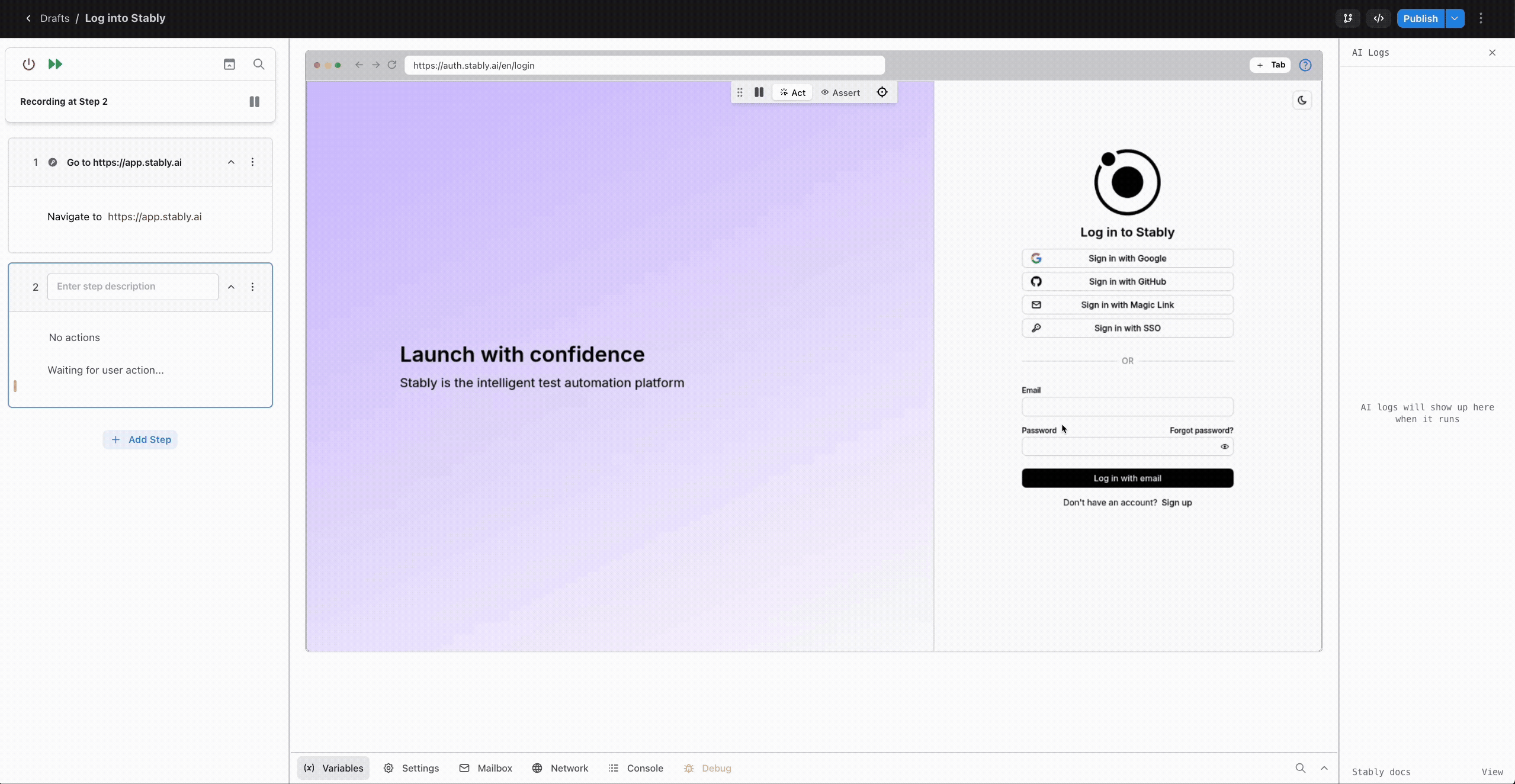
Generate steps with AI (optional)
Use the AI co-pilot to generate repetitive or multi-step flows. Describe the goal in plain English (for example, “Sign in as a new user and go to the dashboard”), and the AI will add the steps for you.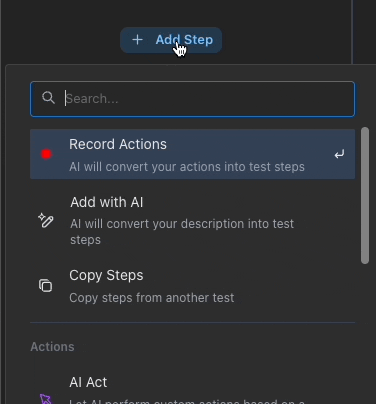
Add intelligence to your test
AI Assertions
Replace brittle, low-level checks with intent-based validation. For example: “The orders table is visible and shows at least one row” or “There is a sales chart with all values above 60.”- Learn more: AI Assertion
- Visual assertion UI in the editor makes it easy to describe expected states.
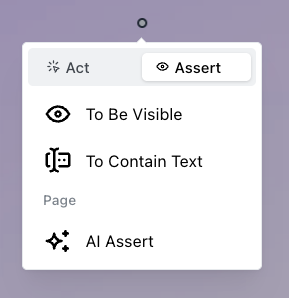
AI Actions
Perform complex tasks in plain English—like handling popups, resetting test data, or branching based on app state—without wiring low-level steps yourself.- Learn more: AI Action
- Convert multiple manual steps into a single AI Action directly in the editor.
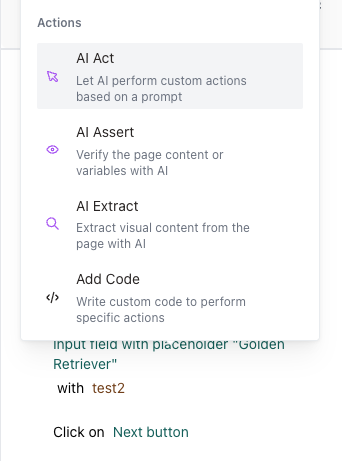
Run in the cloud and analyze results
- Click Run to execute the test in our cloud environment.
- Monitor the execution and review logs, screenshots, and AI reasoning.
- Use the results view to debug failures and identify flaky patterns.
- Viewing: Viewing Run Results
- Deep dive: Test Results
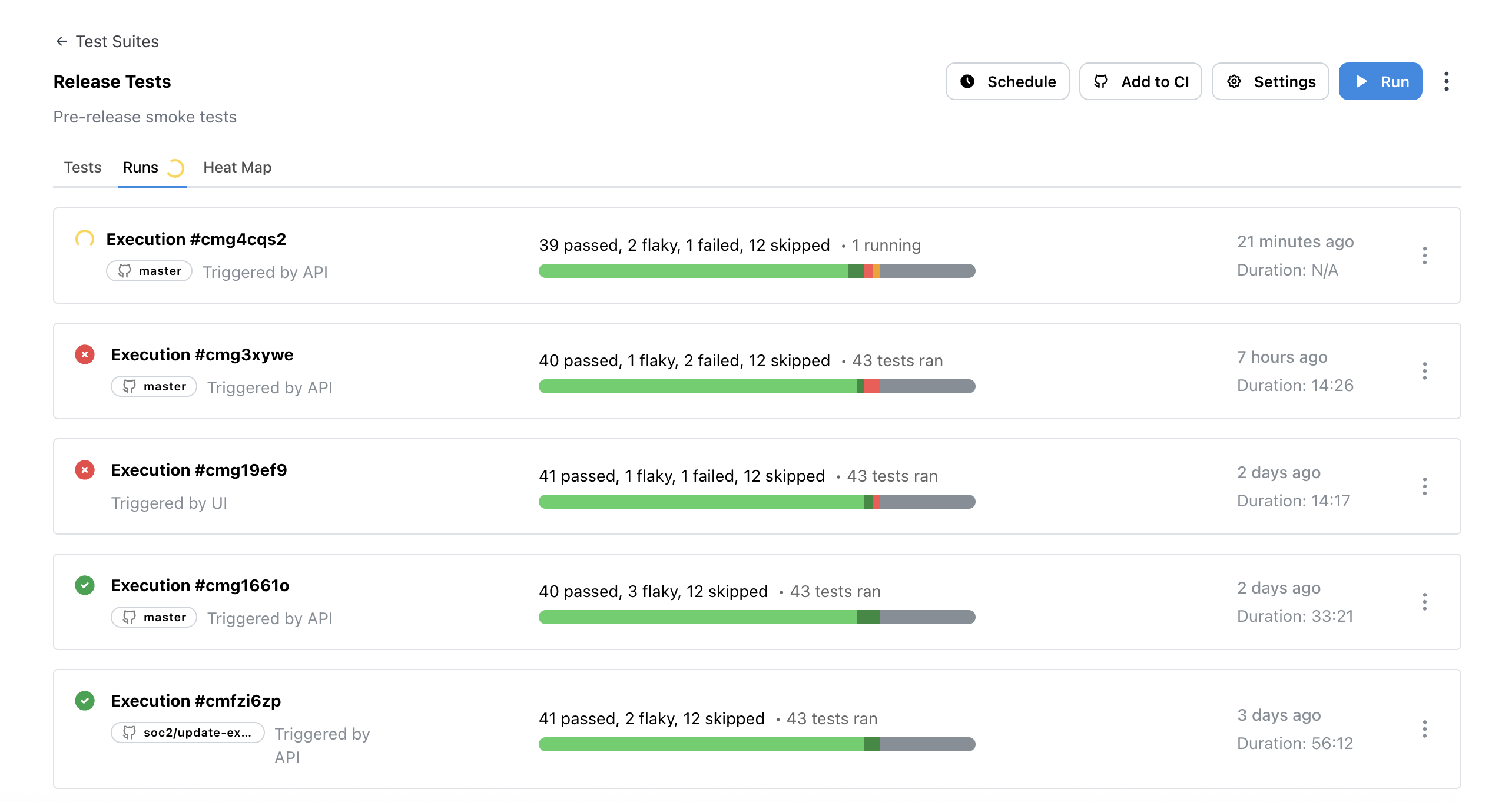
Upgrade to Stably SDK for advanced control
When you need advanced workflows, deeper customization, or want to integrate tests into your codebase, upgrade to Stably SDK. You’ll keep all the AI superpowers (AI assertions, AI actions, auto-heal) while gaining code-level flexibility.Why upgrade to Stably SDK?
- Full Playwright API: Use all Playwright features plus AI enhancements
- Custom fixtures: Build reusable test helpers and page objects
- Advanced CI/CD: Integrate with your existing test infrastructure
- Local development: Run and debug tests in your IDE
- Keep AI features: AI assertions, AI actions, and auto-heal work in code too
Get started with Stably SDK
Install the SDK to enhance your existing Playwright tests or start fresh:Staying in the no-code UI is completely fine for most teams. Upgrade to SDK only when you need code-level reuse, custom fixtures, or advanced testing patterns.
Advanced capabilities
- Custom code blocks: Inject JavaScript to generate dynamic values or run specialized logic — see Custom Code
- Variables and data: Create and reuse variables, including AI-extracted values — see Variables
- Conditionals: Branch test flows based on app state — see Conditionals
- Canvas and complex UI: Interact with canvases and relative coordinates — see Interacting with Canvases
Best practices
- Name steps clearly as it helps AI auto-heal because it understands the intent of the step.
- Use AI assertions for intent; reserve low-level checks for critical DOM invariants.
- Leverage AI Act; handle complex actions with AI.
- Use Stably SDK if you need more advanced features.